Practical Work
On GIS
Assigning to an image in Arc
catalog:
1. Right click on relevant image.
4. Click OK.
Georeferencing in Arc Map
1.
Add
relevant image
2. Add
coordinate according to the location
3. Add
X and Y coordinate
4. Click
ok and save
Create a New Shape file
1.
Open Arc Catalog, right click on any folder, click new or shape file.
2.
Click shape file and put the name, feature type and change the coordinate.
3. Click on Edit, select and click on geographic
coordinate system.
Digitization
“Digitization
is similar to tracing as you draw map by manual methods.”
Steps
1.
Open Arc Map, add new Shape file.
2.
Now start digitization in Arc Map using editor toolbar.
3.
Click on Editor, start editing.
4.
Click on Snapping,Check the end option for the Road
Casings layer to set snapping to
the endpoint of casing features.
5. Uncheck any other boxes that may still be checked and close
the dialog box.
6.
Click on task create a new feature, click sketch tool.
7.
After drawing the building, road sketch save edits and close edits.

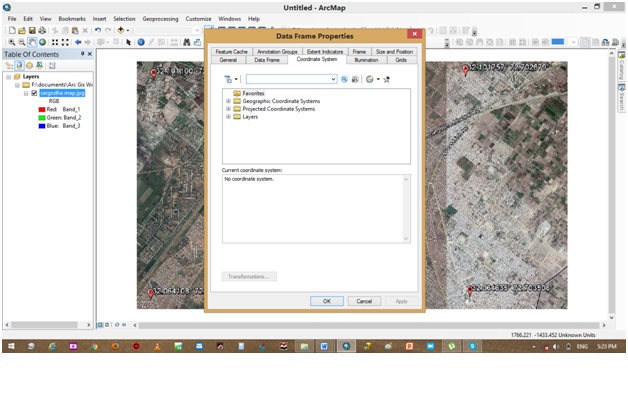









No comments:
Post a Comment